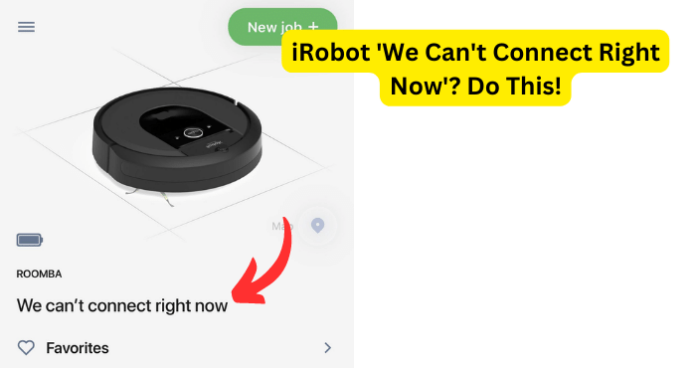
Having an iRobot Roomba at home can significantly simplify your life, that is until you come across the dreaded ‘We Can’t Connect Right Now’ message. This frustrating problem frequently halts your automated cleaning ambitions.
However, there’s no need to panic, as understanding the cause of this issue is the first step toward finding a solution.
Why Does iRobot Say ‘We Can’t Connect Right Now’?
1. Weak Wi-Fi Signal
Your iRobot may display a “We Can’t Connect Right Now” message due to a weak Wi-Fi signal. Like other wireless devices, your iRobot relies on a stable and strong Wi-Fi connection for proper functioning and communication with your smartphone app.
If the Wi-Fi signal is unstable, intermittent, or weak, it can disrupt this communication, resulting in connectivity issues and the frustrating ‘can’t connect’ message.
If your iRobot is placed far away from the router or if there are physical obstacles like walls or large furniture between them, the Wi-Fi signal may be notably weak. In this situation, you might experience frequent connection drops or have difficulty establishing a connection.
Tips for improving Wi-Fi signal strength
Improving your Wi-Fi signal strength might solve this issue. Here are a few tips to enhance the signal strength:
- Make sure to place your router in a central location within your home and elevate it from the floor for optimal coverage.
- To optimize your Wi-Fi signal, it’s essential to eliminate any barriers that may impede its strength. Consider minimizing obstructions like walls, large furniture, or other electronics between your router and iRobot. Physical barriers can interfere with the quality of your Wi-Fi connection.
- It is recommended to update your router if it is outdated. Consider upgrading to a more modern router that offers better performance and range.
- Consider using Wi-Fi extenders if your home is large or the Wi-Fi signal is not effectively reaching all areas. These devices can boost the coverage and improve connectivity throughout your space.
To ensure your iRobot operates seamlessly, it is essential to establish a strong Wi-Fi connection for optimal signal strength. This will facilitate smooth and uninterrupted performance.
2. Outdated iRobot or App Software
Is your iRobot or app software outdated? It could be the reason behind the “We Can’t Connect Right Now” message. Just like smartphones and laptops, regular software updates are essential for your iRobot and its companion app to work properly.
These updates not only bring new features but also fix known bugs, enhance device security, and improve connectivity.
If you’ve been neglecting those update notifications on your app or iRobot, it could be the culprit behind the connectivity issue. Outdated software can cause various problems, including difficulties establishing a stable connection between your iRobot and smartphone app.
Instructions for checking and updating software
To ensure optimal performance, it is essential to update your iRobot and its companion app regularly.
Here’s how to check and update the software:
- iRobot software is typically designed to update automatically when an iRobot device connects to Wi-Fi. However, if you prefer checking for updates manually, access the iRobot Home app. Go to ‘Settings’ in the app and then select ‘Robot Software.’ This section will provide information on whether an update is available or not.
- Keeping your iRobot Home app updated is crucial. Make sure to regularly check your smartphone’s app store (Google Play for Android and App Store for iOS devices) and update the iRobot Home app whenever a new version becomes available. It’s essential to stay updated with latest updates for optimal performance.
Updating your iRobot software regularly ensures smooth communication between the device and your app. This proactive approach can help resolve any connectivity issues you may encounter.
3. Router Configuration Issues
When configuring your router, it’s essential to consider its impact on your iRobot’s connectivity. Incompatibility between specific router settings and iRobot’s requirements can lead to the frustrating ‘We Can’t Connect Right Now’ error message. For example, if your router uses an overcrowded or incompatible wireless channel, it might result in connection issues.
Steps to adjust router settings for better connection
- To ensure successful connectivity, please check the frequency band of your Wi-Fi. iRobot devices primarily connect through the 2.4GHz band. If your router is exclusively set to use the 5GHz band, your iRobot may have difficulties connecting. Make sure that your router is either set to use only the 2.4GHz band or set to dual-band mode, supporting both 2.4GHz and 5GHz frequencies.
- Make sure to review your security settings. iRobot devices work seamlessly with the most common Wi-Fi security types such as WPA and WPA2. However, if you happen to be using an older security standard like {WEP, you might experience {difficulties in connecting. I recommend updating your router’s security to a more advanced and secure option like WPA2 or even the latest WPA3 for smoother operation and enhanced protection.
- Updating your router firmware is essential. Similar to other tech devices, routers require regular updates. These updates can fix known issues and enhance performance and security. To update your router’s firmware, refer to the manufacturer’s website or user manual for step-by-step instructions.
When you address the router configuration issues, your iRobot can establish a more stable connection with your home’s Wi-Fi network. This will resolve the connectivity issue you’re currently facing.
4. Overloaded Home Network
Imagine your home network as a bustling highway. Like excessive traffic can lead to congestion and delays, having too many devices connected at once can cause similar issues.
This congestion can result in slower connection speeds and intermittent connectivity problems, leading your iRobot to display the frustrating message “We Can’t Connect Right Now.”
The reason behind this because each device on your network requires a portion of your router’s attention and resources. When numerous devices compete for these limited resources, it may prevent certain devices, like your iRobot, from maintaining a stable connection.
Suggestions for reducing network load
Here’s what you can do to alleviate an overloaded network:
- Consider disconnecting non-essential devices from your network to enhance your iRobot’s connectivity. This can involve devices that are not in use or don’t require a continuous internet connection. By limiting the number of connected devices, you can evaluate if your iRobot’s connectivity improves.
- Prioritize your iRobot. Some routers offer a feature called device prioritization that allows you to give certain devices a higher share of your network’s resources. To set up device prioritization, refer to the user manual or manufacturer’s website for instructions. If you find that multiple devices in your home require simultaneous internet connection, it might be worth considering an upgrade to your internet plan. By opting for higher speeds and bandwidth, you can ensure that your router efficiently manages more devices without any compromise on performance.
Addressing these factors allows for the creation of a more efficient home network. This ensures seamless connectivity for all your devices, including your iRobot, without interruptions.
5. iRobot or Smartphone Hardware Issues
Sometimes, the issue causing connectivity problems may not always be related to your network or software. It’s also possible that your iRobot or smartphone is experiencing hardware difficulties. These challenges can range from a faulty Wi-Fi antenna in your iRobot to a malfunctioning Bluetooth chip in your smartphone. Therefore, how can one identify and resolve these hardware issues?
Tips for troubleshooting and resolving hardware issues
- Diagnosing Hardware Problems – To troubleshoot the issue with your iRobot, follow these steps. Firstly, attempt to connect your iRobot to a different smartphone or tablet. If the problem persists across multiple devices, it likely stems from your iRobot. Conversely, if the problem occurs exclusively on one particular device, then the issue may lie with that specific smartphone.
- Resolving Hardware Issues – If you have identified an issue with your iRobot, contacting iRobot’s customer support for assistance is advisable. They possess the expertise to diagnose the problem and guide you through potential solutions. In certain situations, it may be necessary to send your iRobot for repair or replacement.
- When it comes to smartphone issues, finding a solution may not be straightforward. It could involve seeking professional repair or considering a replacement. However, before taking those measures, make sure your phone’s operating system and relevant applications are up to date. Sometimes, what appears to be a hardware problem could be a software issue in disguise.
If you ever encounter hardware issues, remember that finding a solution can sometimes be quite intricate. Hence, do not hesitate to reach out for assistance from professionals or the customer support teams associated with your devices. Doing so will swiftly restore your iRobot to its optimal functioning state in no time.
My Final Thoughts
Connectivity issues with your iRobot can be caused by a variety of factors. These may include a weak Wi-Fi signal, outdated software on your iRobot or app, certain router configurations, an overloaded home network, or hardware problems with your iRobot or smartphone.
By identifying and addressing these potential issues, you’ll be able to resolve the frustrating ‘We Can’t Connect Right Now’ message and restore your iRobot to its usual efficient performance.
I highly recommend keeping your devices updated and maintaining the efficiency of your home network to ensure that your iRobot continues delivering the optimal service you’ve come to expect.